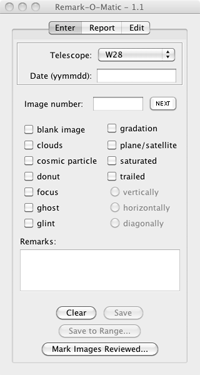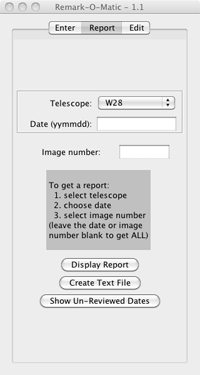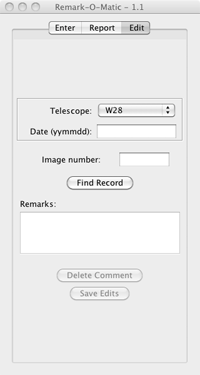Remark-O-Matic is a Java application which is used to record comments on AAVSOnet images. It is designed to be used only by authorized individuals known as "Telescope Advocates".
Remark-O-Matic is a Java application which is used to record comments on AAVSOnet images. It is designed to be used only by authorized individuals known as "Telescope Advocates".
To run Remark-O-Matic, you must have Java Runtime Environment 1.7 or higher installed on your computer. You may have to adjust your security settings in order to run this application. Please contact aavsonet-mgmt @ aavso.org if you have any questions or problems setting up or running this program.
To get a copy of this application contact the AAVSOnet team at aavsonet-mgmt@aavso.org. They will give you instructions where you can download this file: RemarkOMatic.zip. Save the file, unzip it and see the readme file for instructions. Remember that since Remark-O-Matic is run locally, it will not receive automatic updates. Earlier versions used Java Web Start technology to keep you up to data, but that has gone away.
It is hoped that you will find this program very intuitive and easy to use. Please read the documentation below for an explanation of how to use Remark-O-Matic and how to report your findings.
General
When you become a "Telescope Advocate", you will receive an email each day which will let you know if images were created by your telescope during the previous night. When they are, it will be your responsibility to review all of the images, record your comments using Remark-O-Matic, and report your findings to the AAVSOnet-list@aavso.org
To see your images, go to: https://aavsonet.aavso.org/(your telescope name)/(your telescope name)_(date)_report.html. For example: https://aavsonet.aavso.org/bsm_hamren/bsm_hamren_250620_report.html . Select "RoM Image View" from the table of contents.
For convenience in loading, they have been divided into groups of 50 images. The last group may not actually contain 50 images even though the label may indicate so.
In all cases, the dates are given in the YYMMDD format.
Comments to make
These are the kinds of image issues you should report:
- Report major gradation (you do not need to determine cause).
- Report "ghost" stars. If they look a little fuzzy and fade quickly on subsequent images, they probably are ghosts.
- Report moon glare.
- Report airplane, satellite, or meteor trails.
- Report clouds.
- Report dark streaks (only major streaks across the majority of the image, or unusual or interesting cosmic rays, squiggles, bends, hooks, etc.)
- Report trailed images resulting in dots distorted more than 2x.
- Report unusual things the telescope doesn't normally do (many trailed images in a row, mysterious gradation on moonless nights, little green men, etc.)
- Some images on some telescopes are made using a diffraction grating. In this case you should be able to see the star (zero order) along with a first order (and maybe second order) spectrum on each side of the star. Do not confuse it with trailing (!) but report any of the other usual anomalies.
Here are examples of some of these problems:
| clouds | cosmic particle | donut | focus |
|---|---|---|---|
 |
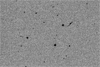 |
 |
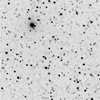 |
| ghost | glint | gradation | plane/satellite |
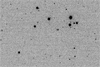 |
 |
 |
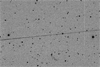 |
| saturated | trailed (v) | trailed (h) | trailed (d) |
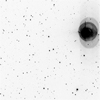 |
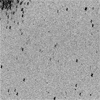 |
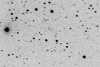 |
 |
Here are examples of more un-common problems which should also be reported to the AAVSOnet team:
| dust | bad column | trees | stuck filter |
|---|---|---|---|
 |
 |
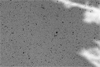 |
 |
In general - "Don't sweat the small stuff"! Report only gross effects that might affect the photometry of the image.
Occasionally, flat frames will be created for your telescope. When they are, you will see a message at the top of your image review web page:
IMPORTANT: There were NEW FLATS last night.
Take a look at the flats and report anything unusual in your report email.
Entering Data
Scroll through your images for a given night and look for problems such as those described above.
Here is the procedure for entering your comments:
- Select the "Enter" tab.
- Select your telescope using the drop-down box (This selection will be stored in a little .ini file for future convenience).
- Type in the date for your images (in the usual YYMMDD format). This is very important - please double-check!
- Enter the image number. You can do this either as just the number (e.g. 123) or with the "a" in front (e.g. a0123).
- Click off any boxes that apply or just type in your comments in the remarks box. If you select the "trailed" box, you must also select a direction for it by clicking one of the buttons marked "vertically", "horizontally" or "diagonally".
- Click "Save" or "Save to Range..." if you want to specify a range of image numbers for which the same remarks apply.
- If you absolutely must include a comment that isn't among the selections, you can type it directly into the remarks box, then save it as you would any other comment.
The "Next" button next to the Image Number box will simply increment the image number by one. "Clear" will wipe out the image number along with any comments you have written but WILL NOT change anything already saved. (Note: There is a small bug which prevents the text "Next" from appearing on the button. The button still works, however.)
Getting Reports
To create a report:
- Select the "Report" tab.
- Select your telescope using the drop-down box.
- Type in the date for your images (in the usual YYMMDD format). If you wish to get remarks for all nights for a telescope, just leave this box blank.
- Enter an image number or just leave this box blank in order to get remarks for all of the images for the night or nights selected in step 3.
- Click "Display Report" to get a pop-up window containing the report you requested.
- Click "Create Text File" to write this same information to a text file (this is optional).
When you click the "Create Text File" button, you will be asked for the folder location and file name. If you specify an existing file name, the old one will be overwritten. The folder name you use will also be stored in a little .ini file.
Editing Remarks
If you make a mistake and wish to fix something:
- Select the "Edit" tab.
- Select your telescope using the drop-down box.
- Type in the date for your images (in the usual YYMMDD format).
- Enter the image number. You can do this either as just the number (e.g. 123) or with the "a" in front (e.g. a0123).
- Click "Find Record" to search the data table for the remarks of the record you requested.
- Make any changes you want to the information in the remarks box.
- Click "Save Edits" to save any changes OR click "Delete Record" to delete the entry permanently from the data table.
Adding your initials to reviewed images
When you finish reviewing your images, you should add your obscode to them so we will know that they have been reviewed.
To do this:
- Select the "Enter" tab.
- Click the "Mark Images Reviewed..." button.
- Check that the telescope name and date are right then ensure that the date range covers all the images you have reviewed (it defaults to all of them).
- Click the "Add initials to records" button.
Reporting your findings
Probably the easiest way to do this is to create a report for the night you are reviewing (following the instructions above), then copying and pasting the results into an email addressed to aavsonet-list @ aavso.org. The subject of your email should be the same as the first line in your report (e.g. [Aavsonet-list] W28 - 120312 - BSJ).
Other information
- An .ini file (actually called remarkomatic.ini) will be placed in your "Documents" folder and consists of three lines: the path to the file location, your telescope name, your initials.
- All data will be stored in a database for use with the images themselves. No frivolous remarks please!
- If you would like to check on which records in the table have not yet been marked as "reviewed", go to the "Report" tab and click the "Show Un-Reviewed Dates" button. This is helpful for keeping track of things should you get behind and have several nights to review.
- If you make a mistake and enter all of your comments for the wrong date, please tell aavsonet-mgmt @ aavso.org right away. All of your comments for that night will have to be deleted and you will have to do that night again from the beginning.
Additional Resources
Some web sites that can help see what's going on with weather which may be useful if you are unsure whether you are looking at clouds or not.:
http://irsc.apo.nmsu.edu/ - look at the graph labeled 'sky history'...the upper half. If that plot is below the green line...skies were cloud-free last night. (From the 10-micron all-sky cam at Apache Point Observatory 8 miles south of me. If the potential cloud pattern is for high cirrus, then we see essentially the same sky.) If you look at this plot during the night, you'll see screen shots of the sky, and can view an animated loop of the last 30 minutes.
http://weather.apo.nmsu.edu/cgi-bin/weather.py - gives you an idea of current winds, again at Apache Point.
http://observatories.hodar.com/sunspot/index.html - a glance at the upcoming forecast and the last couple hours of satellite loop for the area.
Questions or comments about this program should be directed to the AAVSOnet team at aavsonet-mgmt @ aavso.org.
Questions about the images themselves or strange things you find should go to the same address.